|
(click button below to
download
update utility for the Vision)
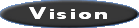
Only for Visions
(note you also need a serial port adaptor cable from us)
(click button below to download update
utility for VisionPro)

Only for VisionPros |
About the updates: The most current
firmware upgrade for the Vision and VisionPro is revision 020904.. You
can check your firmware revision by pressing "menu",0,9,0,3 on your
remote. See the change log at the bottom of this page for more info on the
changes.
Starting with release 062903 an upgrade
was implemented for
the ICP and CUE problems mentioned on Secrets of Home Theater and Hi Fidelity
website.
CUE (chroma upsampling error) is a problem found with many DVD players but not
all so this
may not be an issue for you. ICP (interlaced chroma problem) is found with all
DVD players and can occasionally be seen on highly saturated (strongly colored) edges.
The VisionPro upgrade can be done with a
PC and a serial cable. For a Vision a special adaptor is required to connect it
to a PC. Contact us if you'd like to purchase one or to see about finding a dealer capable of
upgrading you or sending in your Vision for the upgrade.
Running the update: Download the utility that
matches the type of video processor you have and unzip it. Connect up your PC
and your VisionPro with a DB9-F to DB9-F null-modem serial cable. For the Vision remove the cover
and install the serial cable adaptor matching up the pin names on the adaptor to
the board. The Vision adaptor cable can be plugged into the serial port of a PC
or a serial extension cable with DB9-M to DB9-F. . Insure you have a stable power supply to the VisionPro/Vision as
there is a one minute window at the end when the flash is reprogrammed that if
the power went out it would then need to be reprogrammed at the factory--don't
do it during a lightning storm!.
Put the VisionPro/Vision into update mode,
press "menu",0,9,3,1 on the remote. On the PC double click (run) the downloaded
utility. It will start updating. The PC utility will finish and tell you not to
remove power until the unit powers itself down (takes about a minute to rewrite
the flash memory). So wait until it shuts off and then you can turn it back on
or unplug it and move it as its now ready to go.
If for some reason the update
utility doesn't work just press ctl-c in the utility window to end it and press
"exit" on the remote to leave the update mode. Its ok if you went into update
mode and didn't update---it doesn't erase anything until the new upgrade is
completely downloaded.
Note: All the configuration information
is retained during the upgrade so you won't have to write down all your current
settings or redo anything.
|